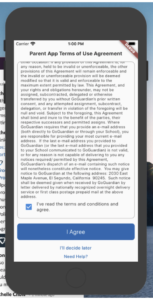GoGuardian Parent
What it is
This is a parent reporting app to see your student’s online activity. You will be able to see three types of browsing history summaries.
- A list of the student’s top 5 Top visited domains and Google GSuite files.
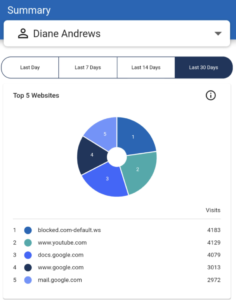
2. Teacher Interventions – When the teacher has guided the student’s browsing behavior by closing tabs, locking browsing, opening specified tabs, or blocking access to websites.
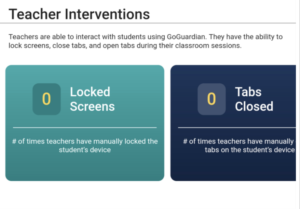
3. All browsing activity by website domain logged within the Chrome browser for the student’s managed Google account for up to the past 30 days
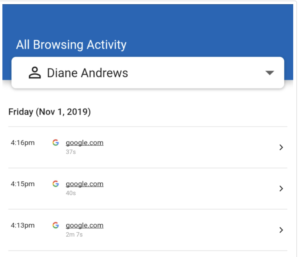
Instructions for Download
1. Download and open the application
GoGuardian Parent available on the Apple App Store HERE or Google Play HERE.

iOS Download

Android Download
2. Enter email address for authentication
Once the application has loaded, follow the on-screen prompts to authenticate the application with your email address on file with the school’s administration.
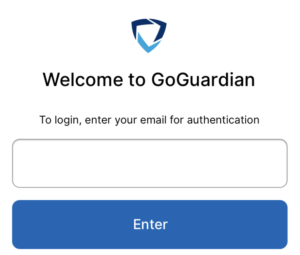
3. Email verification
After successfully entering the email address, a prompt will appear “Please check your email – Click the link in your email to log in.”
Proceed to check your email and click the link within the email to complete verification. If the link does not work, use the PIN provided within the email within GoGuardian Parent to complete verification.
4. Review terms and conditions
After successfully entering the email address, proceed to read the terms and conditions for GoGuardian Parent by navigating to the bottom of the text box. After reading the terms and conditions, click the checkbox to confirm review of the text and click the “I Agree” button.